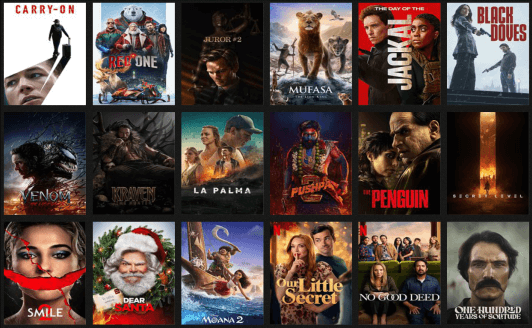
Help Topics
All-in-One Movie App
Missing movies
The icons dashboard
Watched movies
Rating movies
Rating persons
Movie recommendations
Neighbor Movies
The filtered search
Trending movies
The title search
The IMDb
The grids
The video boxes
Owned videos
Custom packs
Videos on hard disk
KODI playback
Print search results
Streaming services
Video barcode
Keyboard focus
Keyboard shortcuts
Character screenshots
Coollection files
Automatic backups
Online backups
Online publishing
Adjustable layout
Skinnable interface
File scanning
Why not a website?
Mobile devices
The support forum
Missing movies
The icons dashboard
Watched movies
Rating movies
Rating persons
Movie recommendations
Neighbor Movies
The filtered search
Trending movies
The title search
The IMDb
The grids
The video boxes
Owned videos
Custom packs
Videos on hard disk
KODI playback
Print search results
Streaming services
Video barcode
Keyboard focus
Keyboard shortcuts
Character screenshots
Coollection files
Automatic backups
Online backups
Online publishing
Adjustable layout
Skinnable interface
File scanning
Why not a website?
Mobile devices
The support forum
All-in-One Movie App
✅️ Your online streaming services
✅️ Your watchlist and viewing history
✅️ Your collection of DVDs and files
🤩 Combined into a single interface
✅️ Your watchlist and viewing history
✅️ Your collection of DVDs and files
🤩 Combined into a single interface
✅️ Your streaming services ✅️ Your watch history ✅️ Your collection of DVDs and files
🤩 All combined into a single interface 🤩
🤩 All combined into a single interface 🤩
Track what you've seen and how much you've liked it. Explore streaming content more easily by hiding what you've already watched and what you're not interested in. Get informed about which movies and series are added or about to expire. Learn what's currently trending, which series are airing new episodes, and which streaming services have the episodes that you haven't seen yet. Get personalized recommendations matching your tastes. Discover great movies and series you would have missed otherwise. Catalog your DVD collection. Automatically scan your video files.
We live in a golden age where we have access to such an insame amount of awesome movies and series, it's not even possible to watch them all. Why would you waste your precious time watching an average show when you could be enjoying a much better one? This app will help you find your next entertainment in the most convenient way and ensure you get the most pleasant experience. Less frustration when choosing what to watch, and more satisfaction from watching better shows!
We live in a golden age where we have access to such an insame amount of awesome movies and series, it's not even possible to watch them all. Why would you waste your precious time watching an average show when you could be enjoying a much better one? This app will help you find your next entertainment in the most convenient way and ensure you get the most pleasant experience. Less frustration when choosing what to watch, and more satisfaction from watching better shows!
Missing movies
When our database is missing a movie that you've seen or own, there's a dedicated forum thread where you can request its addition.
www.coollector.com/viewtopic.php?f=5&t=116
The icons dashboard
The dashboard includes the following icons: the Youtube icon, the loaned icon, the IMDb icon, the wished icon, the ordered icon, the play icon, the 7 smiley rating icons, the watched (but not rated) icon and finally the not interested icon.

To improve readability, the icons are ghosted when the mouse isn't over the dashboard. Only the active icons are not ghosted.

Watched movies
You can use the smiley icons to rate the movies you've watched, or you can just use the eyeball icon if you don't remember well enough to rate.
Watched Movies = Rated + Watched without rating
Rated is better because it improves the accuracy of the recommendations.
Watched without rating has no effect on the recommendations but is still useful to filter out what you've already seen, for example from your streaming services.
Watched Movies = Rated + Watched without rating
Rated is better because it improves the accuracy of the recommendations.
Watched without rating has no effect on the recommendations but is still useful to filter out what you've already seen, for example from your streaming services.
Rating movies
Here are some guidelines to help you rate movies as objectively as possible.
You should follow those guidelines, because the program analyzes your ratings to understand your tastes and give you recommendations. The more precisely you'll rate the movies, the more accurate the recommendations will be. Worth it!
Focus on your own entertainment, don't try to pretend that you're a movie critic. Basically, the higher your rating, the more likely you are to watch again.
 Excellent: one of your favorite movie, you rewatch regularly.
Excellent: one of your favorite movie, you rewatch regularly.
 Very good: worth watching again in a few years.
Very good: worth watching again in a few years.
 Good: was nice, but you won't watch again.
Good: was nice, but you won't watch again.
 Neutral: not bad, but hardly good.
Neutral: not bad, but hardly good.
 Bad: clearly not good.
Bad: clearly not good.
 Very bad: terrible movie.
Very bad: terrible movie.
 Awful: impossible to watch.
Awful: impossible to watch.

You can further refine your rating by using the plus and minus modifiers:


This is especially convenient when you hesitate between 2 ratings, for example between "very good" and "excellent". If you lean more towards "very good", you'll rate "very good+". If you lean more towards "excellent", you'll rate "excellent-".
You should follow those guidelines, because the program analyzes your ratings to understand your tastes and give you recommendations. The more precisely you'll rate the movies, the more accurate the recommendations will be. Worth it!
Focus on your own entertainment, don't try to pretend that you're a movie critic. Basically, the higher your rating, the more likely you are to watch again.

You can further refine your rating by using the plus and minus modifiers:
This is especially convenient when you hesitate between 2 ratings, for example between "very good" and "excellent". If you lean more towards "very good", you'll rate "very good+". If you lean more towards "excellent", you'll rate "excellent-".
Rating persons
Here are some guidelines to help you rate a person as objectively as possible.
 Excellent: one of your favorite artist, you don't miss any of his movies.
Excellent: one of your favorite artist, you don't miss any of his movies.
 Very good: great artist, always nice to have him in a movie.
Very good: great artist, always nice to have him in a movie.
 Good: you have a rather good feeling about this artist.
Good: you have a rather good feeling about this artist.
 Neutral: you have nothing good or bad to say about this artist.
Neutral: you have nothing good or bad to say about this artist.
 Bad: you have a rather bad feeling about this artist.
Bad: you have a rather bad feeling about this artist.
 Very bad: you dislike this artist, it's a pain when he's in a movie.
Very bad: you dislike this artist, it's a pain when he's in a movie.
 Awful: you can't stand this artist, you flee away from all his movies.
Awful: you can't stand this artist, you flee away from all his movies.
Like with the movies, you can refine your rating by using the plus and minus modifiers.
Like with the movies, you can refine your rating by using the plus and minus modifiers.
Movie recommendations
As you rate the movies that you've seen, the program analyzes your tastes to predict how much you'll like movies that you haven't seen/rated yet. A predicted rating is displayed as a rating seen through a crystal ball.

You're free use the app any way you want, but if you don't rate anything, you renounce to an important part of it: the personalized recommendations.
Our recommendation system is the most accurate and the most honest you can find. Contrary to some services, we have no reason to promote a movie rather than another (for example Netflix pushing its Original Content). Also we respect your privacy and don't sell your personal data to anyone.
You can list all the predictions that were made for you, starting from the most recommended movie, down to the least recommended one.

How can we predict how much you'll like a movie?
We're using a technique called "collaborative filtering". We locate other users with tastes and interests the most similar to yours. If those doppelgangers of yours have seen movies that you haven't seen yet, we can assume that you'll like those movies as much as they did.
How reliable are the predictions?
In the beginning, the reliability of the predictions can't be great because we don't have yet enough information about your tastes to distinguish a good doppelganger from a not so good doppelganger, but that will quickly improve as you'll rate more movies. The reliability also varies from one prediction to another because some popular movies have been rated by a lot of your doppelgangers, while more obscure ones have only been rated by a handful of them. As a result, some predictions are safe bets, but others are more risky and could be wrong. A reliability of zero means that the app has no idea whether you'll like a movie or not. The reliability increases as the app gets more confident about how much you'll like the movie. The higher the reliability, the more surprising it would be that the prediction was wrong.
We're using a technique called "collaborative filtering". We locate other users with tastes and interests the most similar to yours. If those doppelgangers of yours have seen movies that you haven't seen yet, we can assume that you'll like those movies as much as they did.
How reliable are the predictions?
In the beginning, the reliability of the predictions can't be great because we don't have yet enough information about your tastes to distinguish a good doppelganger from a not so good doppelganger, but that will quickly improve as you'll rate more movies. The reliability also varies from one prediction to another because some popular movies have been rated by a lot of your doppelgangers, while more obscure ones have only been rated by a handful of them. As a result, some predictions are safe bets, but others are more risky and could be wrong. A reliability of zero means that the app has no idea whether you'll like a movie or not. The reliability increases as the app gets more confident about how much you'll like the movie. The higher the reliability, the more surprising it would be that the prediction was wrong.

Adjusting the minimum reliability
A prediction with a low reliability isn't necessarily wrong, but a prediction with a higher reliability is more trustworthy. From the app's settings, you can adjust the minimum reliability below which a prediction is kept hidden. We suggest that you'll increase that minimum when you'll have rated enough movies. This will clean up your list of recommendations, leaving only the most appealing movies that many of your doppelgangers have watched and that you're probably the most eager to watch too.
A prediction with a low reliability isn't necessarily wrong, but a prediction with a higher reliability is more trustworthy. From the app's settings, you can adjust the minimum reliability below which a prediction is kept hidden. We suggest that you'll increase that minimum when you'll have rated enough movies. This will clean up your list of recommendations, leaving only the most appealing movies that many of your doppelgangers have watched and that you're probably the most eager to watch too.

The Rating Helper
If you're new to Coollector, you can use the Rating Helper to quickly rate the movies that you've seen. This tool will save you a ton of time by asking you to rate the movies that you're the most likely to have seen. For a better experience, the helper will show first the predictions with the highest reliability.
( click to play the video )
Neighbor Movies

Saying that two movies are neighbors means that they appeal to the same audience. Many persons who have watched one have also watched the other.
For example 40% of the people who watched movie A have also watched movie B. The higher the percentage, the higher the neighbor movie will be placed in the list. We use percentages instead of absolute numbers to cancel blockbuster distortion.

Oftentimes neighbor movies are quite similar (same themes, same style, same cast, same franchise, etc...) but not all the time. This is not a bug.
The algorithm is purely based on "who watched what", it knows nothing about the movies. The fact that it returns so many similars should only be seen as a confirmation that it works and makes sense.
If the app only displayed perfect similars, the list would often be quite short. Many movies have very few (if any) similars, but it's still interesting to know what kind of audience tends to watch them.
If you've enjoyed movie A, you should consider watching movie B. Because that's what people tend to do, it's the wisdom of the crowd.

You can filter the list of neighbors to display only the movies that you've not watched yet, those you own, or those that are available on your streaming services. For example you can find something to stream by checking not watched + streaming.
The filtered search
With dozens of filters, it's possible to perform any search you can think of.

The most common searches have their own shortcut, allowing you to set all the needed filters with a single click.

The movies you've marked as "not interested" won't appear in the search results unless you select "not interested", "owned", "loaned", "wished" or "ordered" (the only cases where you want them displayed).
Here's a short video of the filtered search in action:
Trending movies
The trending movies are the recently released movies which received the most votes on the IMDb during the last 2 days. (to be fair with 1-day old movies, we double their number)
The trending filter allows you to distinguish between the new movies released during the last 30 days and the older movies released 1 to 3 months ago.
The trending filter allows you to distinguish between the new movies released during the last 30 days and the older movies released 1 to 3 months ago.

You can see how many votes a trending movie has received during the last 2 days.

The trending movies have their IMDb Rating and IMDb Popularity updated daily, contrary to the other movies where you have to wait for the next database update.
The title search
The title search takes into account only the letters and the digits. All the other characters, like the punctuation marks, are considered as a space.
If you type "it's", it'll be interpreted as "it s" but it'll match "it's" anyway. It'll work exactly the same if you type "it s" instead of typing "it's".

The title search leaves aside the accents, which means that "é" or "è" or "ê" are all considered the same as "e".
Pressing the SPACE key or the RETURN key will add the word to the search.
Pressing the ESC key will delete the last word you've added to the search. Keeping the ESC key pressed will quickly delete the entire search.
PASTING: it's possible to paste the title (e.g. True Lies) or even the IMDb ID (e.g. tt0111503) to confirm that a movie is missing.
Pressing the SPACE key or the RETURN key will add the word to the search.
Pressing the ESC key will delete the last word you've added to the search. Keeping the ESC key pressed will quickly delete the entire search.
PASTING: it's possible to paste the title (e.g. True Lies) or even the IMDb ID (e.g. tt0111503) to confirm that a movie is missing.
The IMDb
The Internet Movie Database is a great website for movie lovers. Many consider that it's the absolute reference.
www.imdb.com
Coollector Movie Database works great as an IMDb companion. When you need deeper information about a movie or a person, you just have to click the IMDb icon to get to the webpage.
You'll use Coollector for its unique features, and you'll keep going to the IMDb as a reference.
For each movie, Coollector displays the IMDb rating and popularity. The popularity is proportional to the number of votes that a movie has received.
We use a logarithmic scale that is adjusted so that a movie with 5 votes is 1% popular, and the most voted movie (The Shawshank Redemption) is 100% popular. And of course, a movie with zero votes is 0% popular.
Coollector Movie Database works great as an IMDb companion. When you need deeper information about a movie or a person, you just have to click the IMDb icon to get to the webpage.
You'll use Coollector for its unique features, and you'll keep going to the IMDb as a reference.
For each movie, Coollector displays the IMDb rating and popularity. The popularity is proportional to the number of votes that a movie has received.
We use a logarithmic scale that is adjusted so that a movie with 5 votes is 1% popular, and the most voted movie (The Shawshank Redemption) is 100% popular. And of course, a movie with zero votes is 0% popular.


At first glance you can tell if a person was in good or bad movies, popular or obscure movies.


The grids
The grids highlight your personal information: the movies you've seen, the movies you own, etc...

Some actions can be performed by right-clicking an element. You can rate, wish, loan, or even play a video file.

At the bottom of the grid, several controls allow you to change the list order or to modify the layout.

The video boxes
For each movie, there are 2 video boxes: one box with the videos that you own, and the other box with the videos that exist

Clicking a video will show all its technical details.
Owned videos
When you own a video, you can add it from scratch, or you can add it from an existing video. To add from scratch, click the green ADD button from the "Owned Videos" box:

It's more convenient to add your video from an existing video.

But if your video is missing from the database of existing videos, you still have the possibility to add it from scratch.
Of course, you can edit the technical details to your liking. You're not limited to the values listed in the dropdowns. You can also edit a field by inputing a brand new value.

Custom packs
If you own a pack, but it's missing from the database of existing videos, it's still possible to add it by creating the pack from scratch.
Start by adding the first movie, and choosing a pack name.
Start by adding the first movie, and choosing a pack name.

Now, add the second movie, and make it part of the pack you've created.
And so on with all the remaining movies of the pack...
And so on with all the remaining movies of the pack...

Why it's not possible to create a pack of video files?
A pack is a group of movies contained inside a single package. All those movies share the same location: the location of the pack. This concept can only apply to physical medias (DVD, VHS, etc...). It's not possible with video files, because each file has its own location. If you want to group several video files, you'll simply place them inside the same folder. By looking at their locations, you'll see when several files were grouped inside a folder. And by using the location filter, you'll be able to list all the files from that folder.
A pack is a group of movies contained inside a single package. All those movies share the same location: the location of the pack. This concept can only apply to physical medias (DVD, VHS, etc...). It's not possible with video files, because each file has its own location. If you want to group several video files, you'll simply place them inside the same folder. By looking at their locations, you'll see when several files were grouped inside a folder. And by using the location filter, you'll be able to list all the files from that folder.
Videos on hard disk
Use the "Play" icon to associate or play video files.

You can also ask the program to scan an entire folder from your computer, to automagically associate each video file with the corresponding movie.

Like a media center, it's possible to control the program with a PC remote:
"play" => show the list of playable movies.
"up" or "down" => navigate through the movies.
"volume +" or "volume -" => navigate faster (whole page).
"chapter +" or "chapter -" => switch focus between the filters to adjust them.
"play" or "OK" => play the selected movie.
The keyboard shortcut Control + P can be used as an alternative to the remote "play" button.
"play" => show the list of playable movies.
"up" or "down" => navigate through the movies.
"volume +" or "volume -" => navigate faster (whole page).
"chapter +" or "chapter -" => switch focus between the filters to adjust them.
"play" or "OK" => play the selected movie.
The keyboard shortcut Control + P can be used as an alternative to the remote "play" button.
KODI playback
When you launch a video file with the "Play" icon, by default it will be played with your favorite media player on your computer. If you'd like to enjoy the show on the bigger screen of your TV, you'll have to connect your computer and your TV, either with an HDMI cable, or wirelessly (Airplay, Chromecast, Miracast, WIDI, etc...)
There's another option if you own a Kodi box and your video files are on a network drive. Go into the advanced settings of Coollector and check the Kodi box setting.

From now on, clicking on the "Play" icon will send a command to your Kodi box. The Kodi app must be running and configured to accept such remote commands.

Coollector will ask you to provide the Kodi's IP, port, and (optionally) username and password.

If you don't know the IP of your Kodi box, you can find it in Kodi's system info.

Your box must have a static IP (an IP that will never change). Depending on your
system, this can adjusted from your box settings or from your router settings.
Print search results
To print the results of a filtered search, click the "print results" button. For instance, for insurance purposes, you could print a list of all you owned movies.

Streaming service
The program allows to browse the catalogs of movies and series available on Netflix and Hulu to evaluate if it's worth subscribing to their service, or if you're already subscribed, to help you decide what to watch.
If you select more than one streaming service, their catalogs will be combined.
If you select more than one streaming service, their catalogs will be combined.
Keyboard focus
The interface is made of two panels, but only one can have the keyboard focus at a time. The panel with the focus is the one with red borders.
Keyboard shortcuts
LEFT, RIGHT, UP or DOWN arrows
=> navigate through a grid.
ENTER
=> in a dialog, equivalent to clicking the focused button.
ANY CHARACTER KEY
=> directly start a string search (movie or person search, depending on which panel has the focus).
SPACEBAR or ENTER
=> if no search is active, make appear the last used search during a string search, validate the current word, and move to the next one.
DEL or BACKSPACE
=> during a string search, delete the last CHARACTER.
ESC
=> during a string search, delete the last WORD (keep ESC pressed to delete the entire search).
+ (plus key)
=> add an owned video from scratch.
CONTROL + P
=> play the video files on your hard disk for the selected movie.
CONTROL + T (on Windows)
or COMMAND + T (on MAC)
=> edit the tags of the current movie.
CONTROL + SHIFT + T (on Windows)
or COMMAND + SHIFT + T (on MAC)
=> edit or delete a tag globally (for all the movies that have it).
CONTROL + Click (on Windows)
or COMMAND + Click (on MAC)
=> contribute a picture for a movie, a person, or a character (opens some websites to find pictures).
CONTROL + SHIFT + Click (on Windows)
or COMMAND + SHIFT + Click (on MAC)
=> contribute a picture for a movie, a person, or a character (without opening any website).
TAB or SHIFT + TAB
=> switch focus between the controls.
F1 key
=> display the online help (i.e. this page).
F5 key
=> refresh the pictures (force the pictures to be downloaded again).
Tips & Tricks: with the keyboard shortcuts, adding a video from scratch can be as fast as pressing '+', 'ENTER', and 'ENTER' again. The "media type" and "language" values will be set to the same values that were used the last time.
=> navigate through a grid.
ENTER
=> in a dialog, equivalent to clicking the focused button.
ANY CHARACTER KEY
=> directly start a string search (movie or person search, depending on which panel has the focus).
SPACEBAR or ENTER
=> if no search is active, make appear the last used search during a string search, validate the current word, and move to the next one.
DEL or BACKSPACE
=> during a string search, delete the last CHARACTER.
ESC
=> during a string search, delete the last WORD (keep ESC pressed to delete the entire search).
+ (plus key)
=> add an owned video from scratch.
CONTROL + P
=> play the video files on your hard disk for the selected movie.
CONTROL + T (on Windows)
or COMMAND + T (on MAC)
=> edit the tags of the current movie.
CONTROL + SHIFT + T (on Windows)
or COMMAND + SHIFT + T (on MAC)
=> edit or delete a tag globally (for all the movies that have it).
CONTROL + Click (on Windows)
or COMMAND + Click (on MAC)
=> contribute a picture for a movie, a person, or a character (opens some websites to find pictures).
CONTROL + SHIFT + Click (on Windows)
or COMMAND + SHIFT + Click (on MAC)
=> contribute a picture for a movie, a person, or a character (without opening any website).
TAB or SHIFT + TAB
=> switch focus between the controls.
F1 key
=> display the online help (i.e. this page).
F5 key
=> refresh the pictures (force the pictures to be downloaded again).
Tips & Tricks: with the keyboard shortcuts, adding a video from scratch can be as fast as pressing '+', 'ENTER', and 'ENTER' again. The "media type" and "language" values will be set to the same values that were used the last time.
Character screenshots
The program displays pictures of movies, persons and videos... But did you notice that it can also display pictures of characters?

Coollection files
We use the word "coollection" to designate the ".cool" file that holds all your personal data (what you own, what you've rated, everything...).
A frequently asked question is "how do I start over with an empty database?". The right answer is "delete the coollection file, and the program will create a brand new one". Uninstalling isn't the answer because uninstalling doesn't delete the coollection file (it's a safety).
To locate the coollection file currently in use, select the menu
"Help->Locate my coollection file".
When you launch the program, it opens the default coollection file.
If you're using Mac OS X, the default coollection file is
"~/Movies/Coollector Movie Database/MyCoollection.cool".
If you're using the (regular) Windows version, it's
"My Documents\Coollector\MyCoollection.cool".
And if you're using the portable Windows version, it's
"Coollector\MyCoollection.cool".
A frequently asked question is "how do I start over with an empty database?". The right answer is "delete the coollection file, and the program will create a brand new one". Uninstalling isn't the answer because uninstalling doesn't delete the coollection file (it's a safety).
To locate the coollection file currently in use, select the menu
"Help->Locate my coollection file".
When you launch the program, it opens the default coollection file.
If you're using Mac OS X, the default coollection file is
"~/Movies/Coollector Movie Database/MyCoollection.cool".
If you're using the (regular) Windows version, it's
"My Documents\Coollector\MyCoollection.cool".
And if you're using the portable Windows version, it's
"Coollector\MyCoollection.cool".

But you can have other coollection files in your computer, for instance the coollections of your friends or family. Coollections are such small files that they can be mailed very easily.
Sharing a coollection file: Once a friend has sent you his coollection, you can store it wherever you want and rename it the way you want (as long as you keep the ".cool" extension). To read it, simply double-click it! For more convenience, you could create a desktop shortcut.
A second possibility is sharing a coollection between several users of the same computer. And finally, a third possibility is having the coollection on a shared network disk.
Since several users could simultaneously modify the same file, there's a mechanism to prevent corruption. Before modifying a file, the program checks that no other user has made a change before you:
Sharing a coollection file: Once a friend has sent you his coollection, you can store it wherever you want and rename it the way you want (as long as you keep the ".cool" extension). To read it, simply double-click it! For more convenience, you could create a desktop shortcut.
A second possibility is sharing a coollection between several users of the same computer. And finally, a third possibility is having the coollection on a shared network disk.
Since several users could simultaneously modify the same file, there's a mechanism to prevent corruption. Before modifying a file, the program checks that no other user has made a change before you:

Automatic backups
When closing, the program will create a backup if some changes were made during the session. Backups are stored inside the folder "Backups", located at the same place as the coollection. Backup files have their name extended with date and time information, to know how old they are. For example, "MyCoollection.2013.06.27.170223.cool" was created on June 27th, 2013 (at 17h02).
If for some reason you want to replace a coollection with a backup:
1) you copy the backup file to the same location as the coollection file you want to replace.
2) you copy the name of the coollection file, then delete the coollection file. (Coollector must be closed, because it's impossible to delete a file that is in use)
3) you give the name of the coollection file to the backup file.
1) you copy the backup file to the same location as the coollection file you want to replace.
2) you copy the name of the coollection file, then delete the coollection file. (Coollector must be closed, because it's impossible to delete a file that is in use)
3) you give the name of the coollection file to the backup file.
Online backups
For an even greater safety of your data, you can keep a copy of your backups on our server. If your computer has a disk failure (or worse), you'll still be able to recover your data.
That feature is FREE, and only requires that you have an account on our support forum. If you already have one, then you have the username and password needed to login. If you don't, please register to our forum, and choose a username and a password.
www.coollector.com/ucp.php?mode=register
Now that you have set up your account, you can send your backups to our server!
That feature is FREE, and only requires that you have an account on our support forum. If you already have one, then you have the username and password needed to login. If you don't, please register to our forum, and choose a username and a password.
www.coollector.com/ucp.php?mode=register
Now that you have set up your account, you can send your backups to our server!


And when you need them, you can easily retrieve your backups from the server.


We inform you that we make some statistical analysis on the coollections saved on our server. You have nothing to fear, it's completely anonymous, and we don't intrude into your private life. We need those statistics to tune up our feature that can predict how much a user will like a movie.
By saving your backups on our server, you help yourself, and you also help us to improve the prediction feature. Thank you very much for your contribution!
Online publishing
A very convenient feature is the ability to publish your coollection on our website.You can send the link to your friends, you can view it from your smartphone, etc...
As an example, here's my own published coollection:
My owned movies
My rated movies
My recently rated movies
You can decide what part of your coollection is published or not (owned, rated, wished, etc...). It's possible to set a privacy key, and only the persons who know the key will see your coollection.
As an example, here's my own published coollection:
My owned movies
My rated movies
My recently rated movies
You can decide what part of your coollection is published or not (owned, rated, wished, etc...). It's possible to set a privacy key, and only the persons who know the key will see your coollection.

Adjustable layout
There are many ways you can adjust the layout to your liking.
( click to play the video )
Skinnable interface
The skins allows you to completely change the look of the program. There are many skins to choose from. You can modify the current skin, with different fonts, different colors, different backgrounds, etc...
( click to play the video )
File scanning
File scanning is incredibly fast. If a file gets associated with the wrong movie, it's very easy to fix the problem.
( click to play the video )
Why not a website?
First reason is historical: Coollector started as an app, it has always been an app.
Second reason is practical: we get better performance, app can work offline, we're less prone to downtimes, we can do several things that are not possible with a website (file scanning and barcode scanning, among others).
Third reason is economical & ecological: your personal computer can effortlessly perform your own calculations, while if we were a website it would take a farm of expensive servers to perform all the calculations for all the users.
Second reason is practical: we get better performance, app can work offline, we're less prone to downtimes, we can do several things that are not possible with a website (file scanning and barcode scanning, among others).
Third reason is economical & ecological: your personal computer can effortlessly perform your own calculations, while if we were a website it would take a farm of expensive servers to perform all the calculations for all the users.
Mobile devices
Coollector Movie Database is available on Mac and PC. It's not (yet) available on smartphones and tablets. We'll work on that as soon as possible.
But you can view your coollection from your mobile device. You just have to publish your coollection online, bookmark the page on your device, and you can even make searches on the page to locate the movies.
This solution will work with absolutely any device, and it's nearly as effective as a native app would be.
But you can view your coollection from your mobile device. You just have to publish your coollection online, bookmark the page on your device, and you can even make searches on the page to locate the movies.
This solution will work with absolutely any device, and it's nearly as effective as a native app would be.
The support forum
If you need assistance with the program or anything, don't hesitate to ask help on our support forum:
www.coollector.com/forum.html
Of course, to post a message, you have to register first:
www.coollector.com/ucp.php?mode=register
www.coollector.com/forum.html
Of course, to post a message, you have to register first:
www.coollector.com/ucp.php?mode=register

